Slack
Configure Slack
If you want to receive alerts to your Slack channel, you’ll need to create a Slack App and make it available to Coroot.
To configure a slack integration go to the Project Settings → Integrations.
Click on Create Slack app. Coroot will open a new browser tab and send you over to the Slack website to create the Slack app. Select your Slack workspace.
When you click on Create Slack app, Coroot will pass along the app manifest, which Slack will use to set up your app.
You may get a warning that says: This app is created from a 3rd party manifest. This warning is expected (Coroot is the third party here). You can click on Configure to see the app manifest Coroot sent along in the URL. The manifest just take cares of some settings for your app and helps speed things along.
On the Slack site for your newly created app, in the Settings > Basic Information tab, under Install your app, click on Install to workspace.
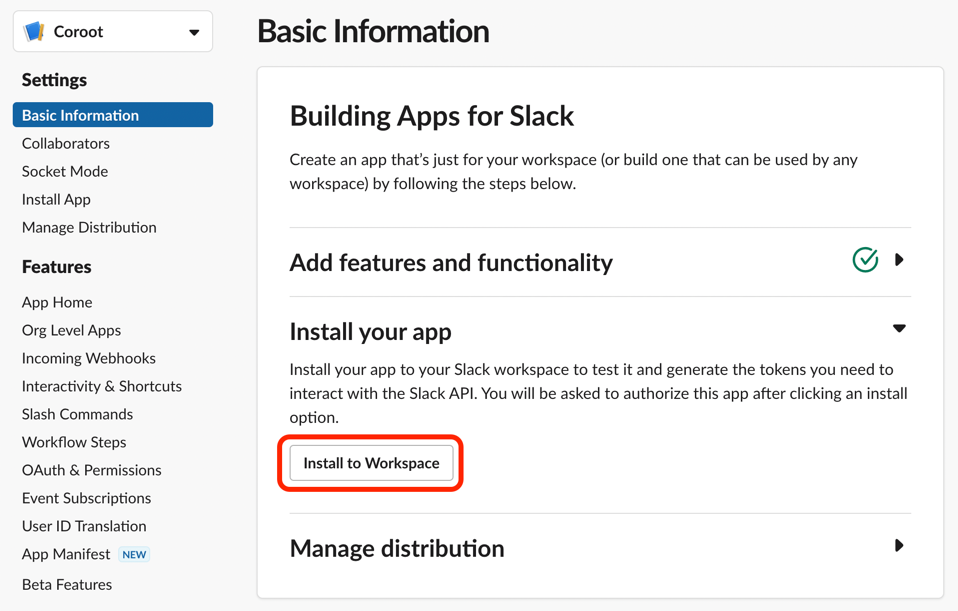
On the next screen, click Allow to give Coroot access to your Slack workspace.
On the same page you can customize the app icon (you can use the Coroot logo)
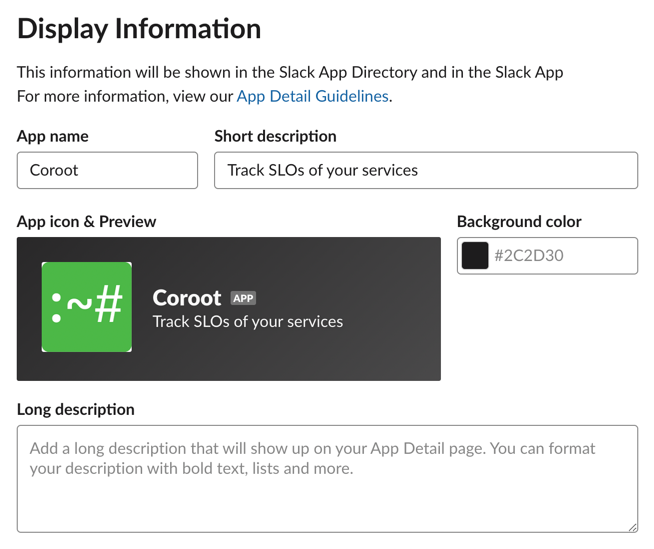
Then go to OAuth and Permissions and copy the Bot User OAuth Token.
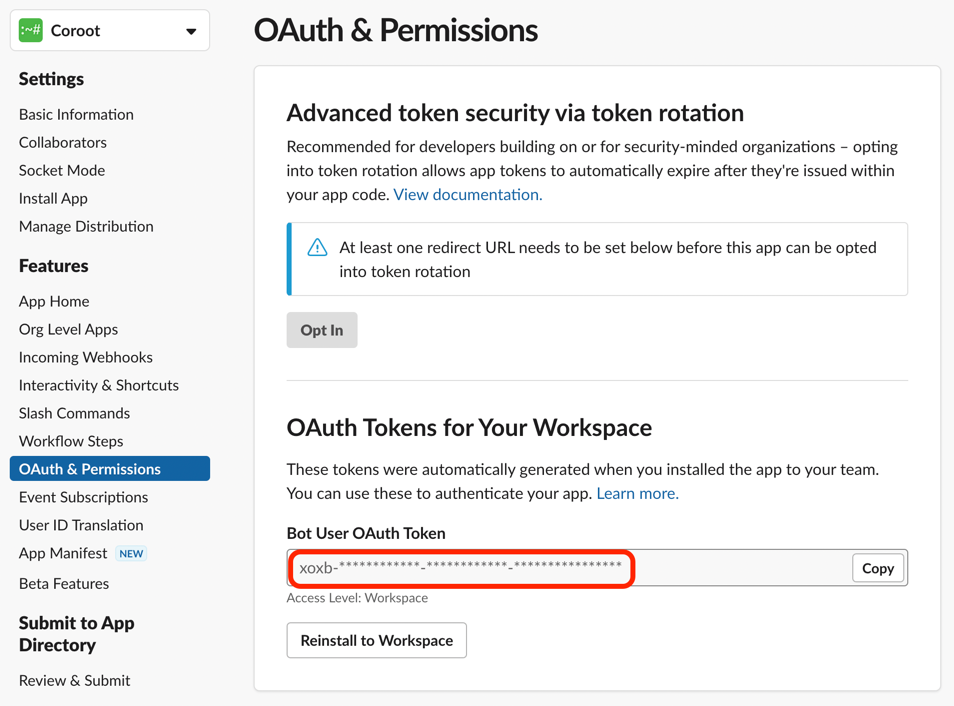
Configure Coroot
- Go to the Project settings → Integrations
- Create a Slack integration
- Paste the token to the form

- Coroot can send alerts into any public channel in your Slack workspace. Specify the channel name in the Default Slack channel name field. This channel will be used unless overridden by an application category's settings.
- You can also send a test alert to check the integration
