Microsoft Teams
Configure Microsoft Teams
To configure an Incoming webhook with Workflows in your Microsoft Teams:
- Choose a channel (or create a new one)
- Click ... next to the channel and select Workflows

- Choose the Post to a channel when a webhook request is received workflow template

- Provide a name (e.g., Coroot) and click Next

- Click Add workflow
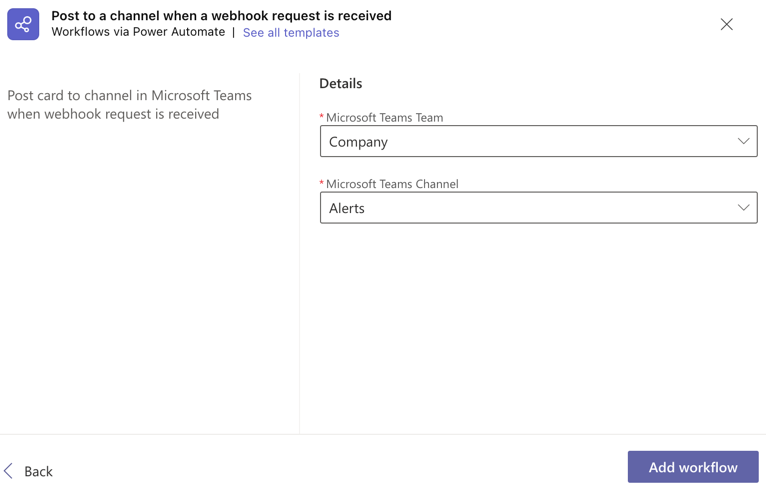
- Copy the workflow URL and click Done
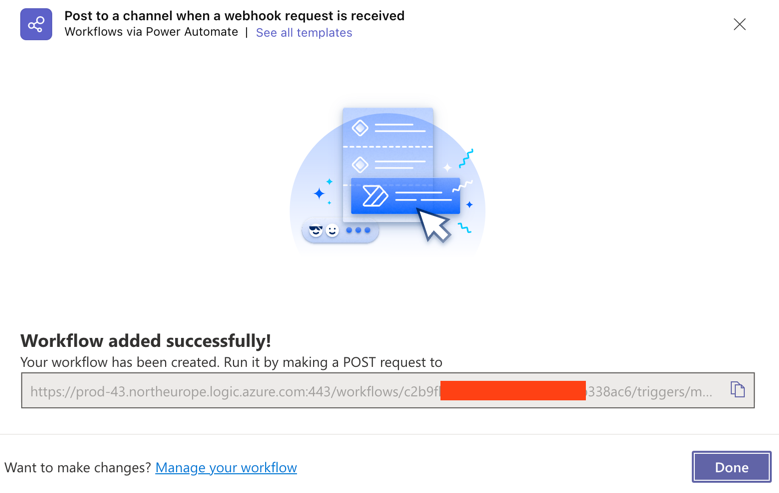
info
If you ever need to copy the workflow URL again, you’ll be able to find it by opening the Workflows app within Teams, selecting the workflow that was created, selecting Edit, and expanding the trigger When a Teams webhook request is received.
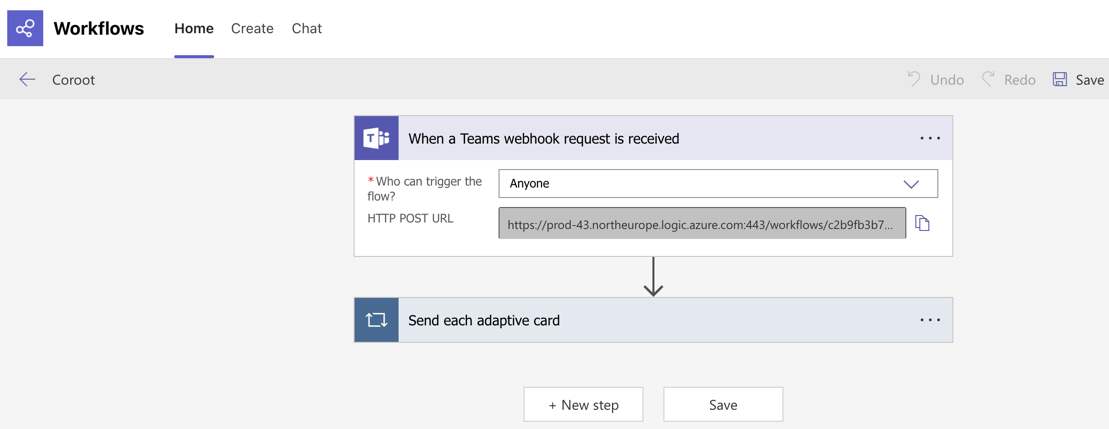
For more information, refer to the Webhooks with Workflows for Microsoft Teams documentation.
Configure Coroot
-
Go to the Project Settings → Integrations
-
Create an MS Teams integration
-
Paste the workflow URL to the form

-
You can also send a test alert to check the integration

Looking for 24/7 support from the Coroot team? Subscribe to Coroot Enterprise:Start free trial